|
Size: 5911
Comment:
|
← Revision 21 as of 2013-04-11 00:02:55 ⇥
Size: 9041
Comment:
|
| Deletions are marked like this. | Additions are marked like this. |
| Line 1: | Line 1: |
| == Problem == A displayed element must be able to easily reveal a small or medium amount of additional information, without leaving the current context or page. |
{{{#!html <div class="saleshead"> <div class="block" id="left"> <a href="http://4ourth.com/wiki/4ourth%20Mobile%20Touch%20Template"> <div class="salesLeft"> <h3>4ourth Mobile Touch Template</h3> <p>Design for people, not pixels with this handy, wallet-sized inspection and design tool, only $10. <span>Order yours now</span></p> </div> </a> </div> <div class="block" id="right"> <a href="http://4ourth.com/wiki/Mobile%20Design%20Patterns%20Poster"> <div class="salesRight"> <h3>Mobile Interaction Design Patterns Poster</h3> <p>Every pattern from the book and this wiki, plus easy-to-follow relationships, and key information on sizes for readability and touch. <span>Order now</span></p> </div> </a> </div> <div class="salespad"> </div> </div> }}} |
| Line 5: | Line 27: |
== Problem == You are displaying an element that must be able to easily reveal a small or medium amount of additional information, without leaving the current context or page. While '''Windowshade''' is built in to many application frameworks, it will require scripting in web browsers, so will not work in some older or low end devices. ''These are all too often called "expand/collapse" or other clunky terms, but "accordion" is becoming a relatively common term, so you may know it as that also.'' |
|
| Line 6: | Line 36: |
| {{attachment:Windowshade-List.png|A windowshade list, in two states, where items expand as the user scrolls down and they become in focus.|align="right"}} | {{attachment:Windowshade-List.png|The apparently normal Vertical List on the left reveals itself on the right to be a Windowshade List when an item is selected and the line item expands to reveal additional information. The arrow icons give a hint as to this extra information.|align="right"}} |
| Line 9: | Line 39: |
| The term "windowshade" implies that there is a small container that expands downward. Like a roll-up window shade in a house. There are other terms used to describe these, but this one is unique. | The term "windowshade" implies that there is a small container that expands downward. Like a roll-up window shade in a house. There are other terms used to describe these, but this one is unique and the least ambiguous. |
| Line 11: | Line 41: |
| This should not be confused with the '''[[Fisheye List]]'''. '''Windowshade''' requires an explicit action from the user to open. May be used as an alternative to the '''[[Fisheye List]]''' for devices without a hover state, such as those where touch/pen is the primary or only interface. | Do not confuse this with the '''[[Fisheye List]]'''. '''Windowshade''' requires an explicit action from the user to open. It may be used as an alternative to the '''[[Fisheye List]]''' for devices without a hover state, such as those where touch/pen is the primary or only interface. |
| Line 15: | Line 45: |
| {{attachment:Windowshade-Box.png|Fisheye List|align="right"}} Most variation is in the selection of the bounding area and indictors. Three basic types exist: |
{{attachment:Windowshade-Box.png|A boxed title element becomes a larger boxed informational area when it is a Windowshade.|align="right"}} The basic interaction is very simple, and limited. The available variation is in the selection of the bounding area and indicators of the action itself. Three basic types exist: * The title of a section may be used as the only visible item. When expanded, this becomes a '''[[Title]]''' bar forming the top of the expanded area. * For pages or other areas that are relatively strictly vertically oriented, top and bottom bounds can be defined around an area. Any number of summary items may be in this area, and when selected the bottom bound slides down to reveal even more information. * Similarly, for design purposes or because the whole width is not occupied by the content, the summary information is in a complete box of some sort. When expanded, the bottom of the box slides open downward. When open, the box is still complete, and contains the entire expanded content. |
| Line 18: | Line 51: |
| The title of a section may be used as the only visible item. When expanded, this becomes a connected title bar for the expanded area. For pages or other areas that are relatively strictly vertically oriented, top and bottom bounds can be defined around an area. Any number of summary items may be in this area, and when selected the bottom bound slides down to reveal even more information. Similarly, for design purposes or because the whole width is not occupied by the content, the summary information is in a box of some sort. When expanded, the bottom of the box slides open downward. When open, the box is still complete, and contains the entire expanded content. A model should be explicitly selected during design of one-open (all others close when one windowshade is opened) or all-open (user can open or close as many as they want). There is no absolute answer; it depends on the type of information, and how the user interacts with it. Lists, for example, should be one-open, but forms with optional areas should be all-open. |
You must explicitly and deliberately select a model during design of either one-open (all others close when one windowshade is selected and opened) or all-open (the user can open or close as many as they want). There is no absolute answer; it depends on the type of information, and how the user interacts with it. Lists, for example, should usually be one-open, but the visually-similar faceted search options list should be all-open. |
| Line 29: | Line 56: |
| {{attachment:Windowshade-NotFullWidth.png|Fisheye elements as not full width|align="right"}} | {{attachment:Windowshade-NotFullWidth.png|Windowshade modules can be used for narrower layouts, not just full-width.|align="right"}} |
| Line 31: | Line 58: |
| Interacting with a windowshade should be very simple. Selecting the closed area will expand it. | Interacting with a '''Windowshade''' should be very simple. Selecting the closed area using whichever method is available and preferred by the user will expand it. |
| Line 33: | Line 60: |
| Occasionally, when several elements are contained in the closed state, the expansion function will be a single icon, link or other item. Selection of other items will therefore still be allowed. Use this carefully, and leave plenty of room around the controls to avoid accidental activation. | If you have placed several elements in the closed state, the expansion function must be a clearly-defined single '''[[Icon]]''', '''[[Link]]''', or '''[[Button]]'''. Selection of other items in the closed state will therefore still be allowed, such as going straight to a new page from another link in the closed state. Use this carefully, and leave plenty of room around the controls to avoid accidental activation. |
| Line 35: | Line 62: |
| A control should be available to close the expanded area. Often, this can be the same control as opening. Whether it is an explicit control, or the still-present closed content at the top of the expanded area. | You should always make a control available to close the expanded area. This should almost always be the same control as the open control. It may be an explicit control, or when a bounded area such as the '''[[Title]]''' bar the closed content are at the top of the expanded area. |
| Line 37: | Line 64: |
| No automatic scrolling will generally take place during opening. The area will expand downward, even if it goes out of the viewport. An exception should be made if almost none of the expanded area is visible. To make it clear the action has occurred, the page may scroll up enough to reveal additional information is available. | No automatic scrolling should take place during opening. The area will expand downward, even if it goes out of the viewport. An exception should be made if almost none of the expanded area is visible. To make it clear the action has occurred, the page may scroll up enough to reveal that additional information has been made available. |
| Line 41: | Line 68: |
| The expanded area should not be larger than the viewport. | The expanded area should never be larger than the viewport. |
| Line 43: | Line 70: |
| The title or other elements visible in the closed state will not move or change when the area expands. This acts as an anchor for the user to understand what has happened to the display. For this reason, most '''Windowshade''' areas use a title alone for the closed state label. | Except as described above, do not scroll or move the title or other elements visible in the closed state when the area expands. This acts as an anchor for the user to understand what has happened to the display. For this reason, most '''Windowshade''' areas use a title alone for the closed state label. |
| Line 45: | Line 72: |
| An indicator should be adjacent to the title or integrated into the closed state label. Down arrows and "Expand" text are typical. These indicators (whether graphic or text) will change to indicate the state. When open, they may change to an up arrow or "Hide" text, for example. | An indicator should be adjacent to the title or integrated into the closed state label. Down arrows and "Expand" text are typical. These indicators (whether graphic or text) will change to indicate the state. When open, you should change the state, to an up arrow or "Hide" text, for example. |
| Line 47: | Line 74: |
| Bounded areas should be clearly perceived as boundaries, not just background design elements, and be able to function as this when expanded. | Design any bounded areas, whether lines or boxes, to be clearly perceived as boundaries, and not just background design elements. They must function this way both when expanded and collapsed. |
| Line 51: | Line 78: |
| {{attachment:Windowshade-Anti1.png|Do not windowshade without bounding around the expanded area|align="right"}} | {{attachment:Windowshade-Anti1.png|Do not windowshade without indicating a bounding area around the expanded area, or the collapsed area, for that matter.|align="right"}} |
| Line 54: | Line 81: |
| Don't break bounds when opening an area. If a box expands, make sure there are sides for the entire vertical space, not just the closed state, then gaps, then a bottom. | Don't break bounds when opening an area. If a box expands, make sure there are sides for the entire vertical space, not just the closed state, then gaps, then a bottom. |
| Line 63: | Line 90: |
---- Next: '''[[Pop-Up]]''' ---- = Discuss & Add = Please do not change content above this line, as it's a perfect match with the printed book. Everything else you want to add goes down here. == Bounded Areas? == Above I refer to always bounding the area when expanding. On handset sized devices it has been proposed that the device itself (well, the edge of the viewport) can act as the boundary. Boxes that extend full width can be a little information-dense, and may not even be visible (well, readable). I am hoping to get a user test to study this soon and will post the findings. |
|
| Line 64: | Line 102: |
| If you want to add examples (and we occasionally do also) add them here. == Make a new section == Just like this. If, for example, you want to argue about the differences between, say, Tidwell's Vertical Stack, and our general concept of the List, then add a section to discuss. If we're successful, we'll get to make a new edition and will take all these discussions into account. |
Problem
You are displaying an element that must be able to easily reveal a small or medium amount of additional information, without leaving the current context or page.
While Windowshade is built in to many application frameworks, it will require scripting in web browsers, so will not work in some older or low end devices.
These are all too often called "expand/collapse" or other clunky terms, but "accordion" is becoming a relatively common term, so you may know it as that also.
Solution
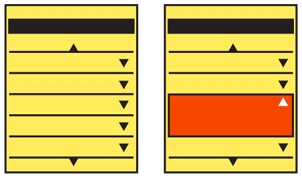 Items are provided with an indicator that more information is available, generally by defining upper and lower bounds, or enclosing in a box. When selected, this area expands vertically to display additional information or interactive elements, including additional links and input or form areas.
Items are provided with an indicator that more information is available, generally by defining upper and lower bounds, or enclosing in a box. When selected, this area expands vertically to display additional information or interactive elements, including additional links and input or form areas.
The term "windowshade" implies that there is a small container that expands downward. Like a roll-up window shade in a house. There are other terms used to describe these, but this one is unique and the least ambiguous.
Do not confuse this with the Fisheye List. Windowshade requires an explicit action from the user to open. It may be used as an alternative to the Fisheye List for devices without a hover state, such as those where touch/pen is the primary or only interface.
Variations
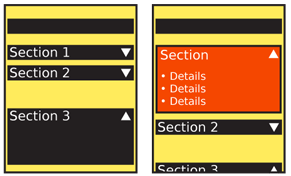 The basic interaction is very simple, and limited. The available variation is in the selection of the bounding area and indicators of the action itself. Three basic types exist:
The basic interaction is very simple, and limited. The available variation is in the selection of the bounding area and indicators of the action itself. Three basic types exist:
The title of a section may be used as the only visible item. When expanded, this becomes a Title bar forming the top of the expanded area.
- For pages or other areas that are relatively strictly vertically oriented, top and bottom bounds can be defined around an area. Any number of summary items may be in this area, and when selected the bottom bound slides down to reveal even more information.
- Similarly, for design purposes or because the whole width is not occupied by the content, the summary information is in a complete box of some sort. When expanded, the bottom of the box slides open downward. When open, the box is still complete, and contains the entire expanded content.
You must explicitly and deliberately select a model during design of either one-open (all others close when one windowshade is selected and opened) or all-open (the user can open or close as many as they want). There is no absolute answer; it depends on the type of information, and how the user interacts with it. Lists, for example, should usually be one-open, but the visually-similar faceted search options list should be all-open.
Horizontally-expanding items are plausible, but should only be used when the overall design of the element -- or preferably of the entire OS -- is arranged along this axis. Some desktop websites use vertical labels along the sides, and when selected they open to reveal the content of that section. A mobile interface could operate in the same manner.
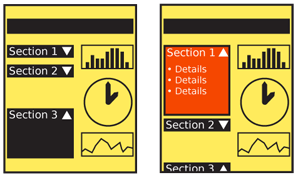
Interaction Details
Interacting with a Windowshade should be very simple. Selecting the closed area using whichever method is available and preferred by the user will expand it.
If you have placed several elements in the closed state, the expansion function must be a clearly-defined single Icon, Link, or Button. Selection of other items in the closed state will therefore still be allowed, such as going straight to a new page from another link in the closed state. Use this carefully, and leave plenty of room around the controls to avoid accidental activation.
You should always make a control available to close the expanded area. This should almost always be the same control as the open control. It may be an explicit control, or when a bounded area such as the Title bar the closed content are at the top of the expanded area.
No automatic scrolling should take place during opening. The area will expand downward, even if it goes out of the viewport. An exception should be made if almost none of the expanded area is visible. To make it clear the action has occurred, the page may scroll up enough to reveal that additional information has been made available.
Presentation Details
The expanded area should never be larger than the viewport.
Except as described above, do not scroll or move the title or other elements visible in the closed state when the area expands. This acts as an anchor for the user to understand what has happened to the display. For this reason, most Windowshade areas use a title alone for the closed state label.
An indicator should be adjacent to the title or integrated into the closed state label. Down arrows and "Expand" text are typical. These indicators (whether graphic or text) will change to indicate the state. When open, you should change the state, to an up arrow or "Hide" text, for example.
Design any bounded areas, whether lines or boxes, to be clearly perceived as boundaries, and not just background design elements. They must function this way both when expanded and collapsed.
Antipatterns
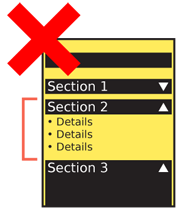 Avoid use of this pattern without sufficient bounding of the labeled area. Do not simply expand titles, links, images or other general areas.
Avoid use of this pattern without sufficient bounding of the labeled area. Do not simply expand titles, links, images or other general areas.
Don't break bounds when opening an area. If a box expands, make sure there are sides for the entire vertical space, not just the closed state, then gaps, then a bottom.
Use iconography or other indicators to make it clear the item will expand in place. Generic link or ""more info"" indicators may cause confusion as to the expected action, and will either reduce the rate of clicking items, or users will not immediately understand they are on the same page.
When possible, use animation of any sort to indicate the opening action. Even if this is a stand-in, and displays only an empty box during the opening (then fills with content when open), this is better than the entire box simply appearing. Users may otherwise believe they are viewing a different page, or a *Pop-Up*.
Try to avoid areas that expand to be larger than the viewport. If larger expanded areas are used, this may cause confusion regarding what section of the page is revealed, especially if the windowshaded items are routinely opened and closed.
Next: Pop-Up
Discuss & Add
Please do not change content above this line, as it's a perfect match with the printed book. Everything else you want to add goes down here.
Bounded Areas?
Above I refer to always bounding the area when expanding. On handset sized devices it has been proposed that the device itself (well, the edge of the viewport) can act as the boundary. Boxes that extend full width can be a little information-dense, and may not even be visible (well, readable). I am hoping to get a user test to study this soon and will post the findings.
Examples
If you want to add examples (and we occasionally do also) add them here.
Make a new section
Just like this. If, for example, you want to argue about the differences between, say, Tidwell's Vertical Stack, and our general concept of the List, then add a section to discuss. If we're successful, we'll get to make a new edition and will take all these discussions into account.
