Problem
Present a set of images or similar pieces of information for viewing and selection.
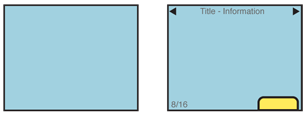
Solution
Each image is presented full-screen, with a function to transition to the previous or next image in the series.
Most used as it's namesake, the slideshow, a way to view a series of photos or other images. It can be used to view other types of information summaries, such as consolidated sports scores.
Transitions between slides may be of any format, such as cross-fading. This makes it suitable for most devices, which may have technical difficulties with other types of patterns. If presented as though the images are on a continuous strip, this pattern becomes the Film Strip instead.
Variations
Variability in Slide Shows are really only in the degree of control which may be imparted to each slide. Some will be simple viewers, and no individual control is available. Some will allow, for example, editing of the images. Controls may be presented on screen, or under option menus.
Interaction Details
Scrolling may be by gesture, directional keys, or selection of scroll functions on the screen. For image slideshows, and some other types of data, additional options should be presented, such as randomization, or ordering by various types of information.
For certain types of data, or certain interaction models on the device (e.g. especially scroll-and-select devices) a Pagination widget may be used. This may be visible at all times, made to be visible via an option, or only visible when scroll has otherwise been initiated.
Hidden Menus should be made available via the expected (or an easy-to-discover) method, to offer additional information or functions for the entire slideshow, or for individual slides. Even if the OS paradigm is for *Visible Menus*, they should be hidden by default to grant as much space in the viewport as possible to the slide information.
Circular scrolling is encouraged, but may not apply to certain types of data. It may be important, for example with date-ordered information, that the set have a distinct start and proceed from there.
Presentation Details
The amount of extraneous information presented depends on the intended use of the slide information. Pure slideshows will specifically have no text, icons or other items on the screen. *Annunciator Rows* may even be suppressed. This will become especially important as more devices have high-quality video-out capabilities, and mobile devices may be used as the source for large, projected presentations.
Information displayed such as filename, dates, options and so on, should be non-intrusive, and obscure as little of the slide image as possible. While specific implementations will vary based on user needs, a general pattern may be to have to only have information presented when some selection is made (such as a tap on the screen) or after a several second pause on a single image.
Annunciator rows and OS-level notifications should usually be hidden by default, to give as much space in the viewport to the slide image. When other information is presented (such as option menus, or image meta-data) these may be presented also, in their normal location and style.
If any additional information is presented as an on-screen overlay, a Location Within widget should be employed.
Antipatterns
Slide shows are not suitable for significant interaction with items within the individual slide. While charts, graphs, text or tabular data can be displayed as a slide, allowing selection of a single component such as a link within the data, is not easy with the slideshow. If required, use another pattern.
Care must be taken to find the correct balance between information presentation and clutter.
Do not develop new types of OS level displays in order to save space. If battery level, notifications and so forth are possibly important information within the Slideshow, use the normal widgets, and hide to save space and clutter as needed.
